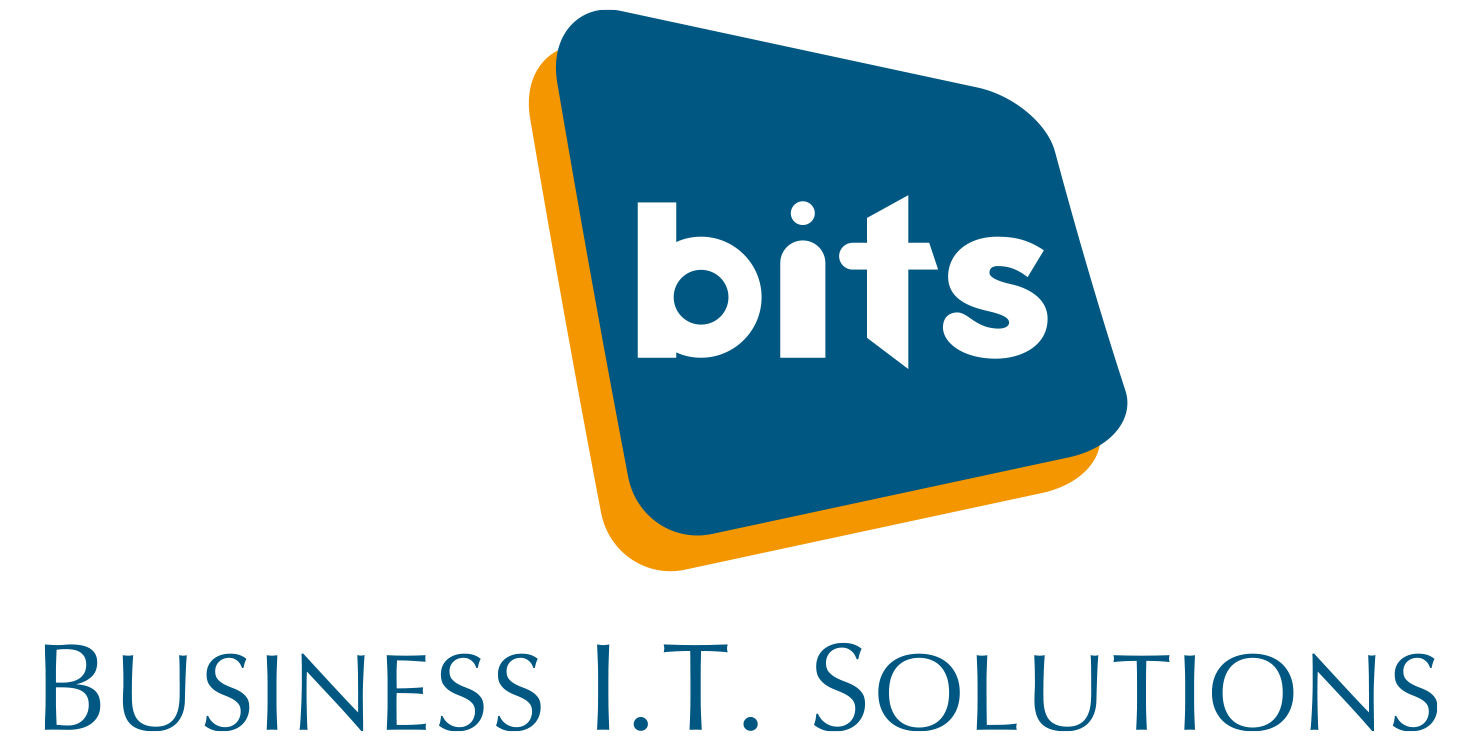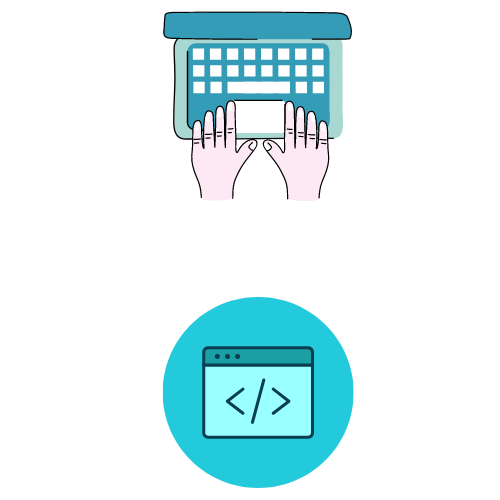
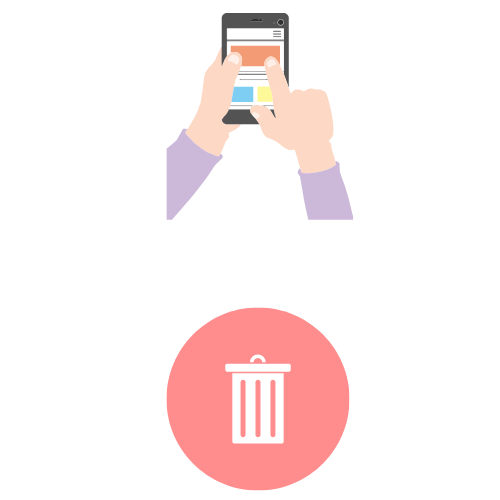
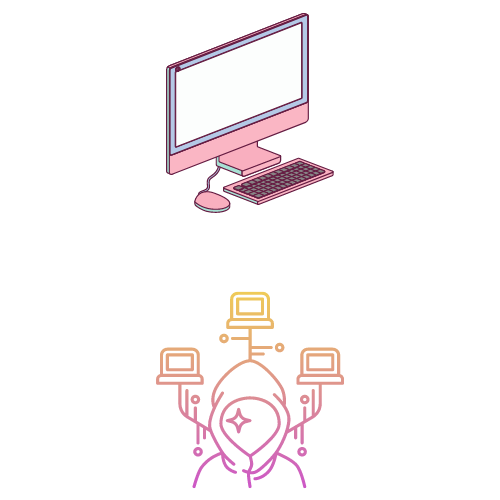
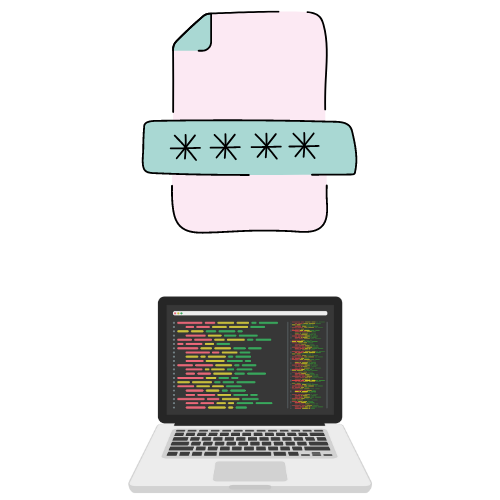
1. Uninstall unused programs & apps
Over time, your computer can become cluttered with programs and apps that you no longer use. Uninstalling them can free up space on your hard drive and help speed up your computer.
2. Disable unnecessary start-up programs
Some programs automatically start up when you turn on your computer, which can slow down the boot time. Disabling unnecessary start-up programs can speed up the process.
3. Disable unused extensions & plugins in web browsers
Extensions and plugins in your web browser can slow down your computer. Disabling the ones you don’t use can help improve your browsing experience.
4. Delete temporary files & folders
Temporary files and folders can accumulate on your computer over time, taking up valuable space on your hard drive. Deleting them can free up space and improve your computer’s performance.
5. Clean up your desktop
Having too many icons and files on your desktop can slow down your computer. Cleaning up your desktop and moving files to other folders can help improve your computer’s performance.
6. Run a virus scan and remove any malware
Viruses and malware can slow down your computer and cause other problems. Running a virus scan and removing any infections can help improve your computer’s performance.
7. Use a solid-state drive (SSD) instead of a hard disk drive (HDD)
If you’re still using a hard disk drive (HDD), upgrading to a solid-state drive (SSD) can help improve your computer’s speed and performance.
8. Update your operating system and software regularly
Updating your operating system and software can help improve your computer’s performance and fix any bugs or security vulnerabilities.
9. Upgrade your hardware
If you’ve tried all of the above tips and your computer is still running slow, it may be time to upgrade your hardware – but you can do that without replacing your computer! Adding more RAM as mentioned above a Solid State Drive can help improve your computer’s speed and performance.